14 Mastering Shiny’s events
We’ve already seen a couple of Shiny JS events since the beginning of this book. You may know the shiny:connected, meaning that the client and server are properly initialized and all
internal methods/functions are available to the programmer. Below, we add more elements to the list, trying to
give practical examples and see how it can significantly improve your apps. If you ever used the waiter (John Coene 2021b) package by John Coene, know that it heavily relies on some Shiny’s events (Figure 14.1).
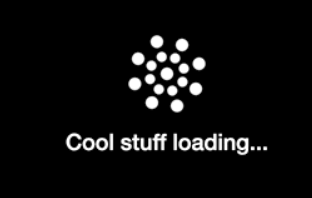
FIGURE 14.1: {waiter} preloader significantly improves the perceived app performance and user experience.
14.1 Get the last changed input
14.1.1 Motivations
We probably all had this question one day: How can I get the last changed input in a Shiny app? There are already some methods like this one:
### RUN ###
# OSUICode::run_example(
# "shiny-events/get-last-changed",
# package = "OSUICode"
# )
### APP CODE ###
library(shiny)
shinyApp(
ui = fluidPage(
textInput('txt_a', 'Input Text A'),
textInput('txt_b', 'Input Text B'),
uiOutput('txt_c_out'),
verbatimTextOutput("show_last")
),
server = function(input, output, session) {
output$txt_c_out <- renderUI({
textInput('txt_c', 'Input Text C')
})
values <- reactiveValues(
lastUpdated = NULL
)
observe({
lapply(names(input), function(x) {
observe({
input[[x]]
values$lastUpdated <- x
})
})
})
output$show_last <- renderPrint({
values$lastUpdated
})
}
)Shouldn’t this be easier? Could we do that from the client instead, thereby reducing the server load?
14.1.2 Invoke JS events
shiny:inputchanged is the event we are looking for. It is fired each time an input gets a new value. The related event has five properties:
- name, the event name.
- value, the new value.
- inputType, the input type.
- binding, the related input binding.
- el, the related input DOM element.
You may try below:
### RUN ###
# OSUICode::run_example(
# "shiny-events/get-input-changed",
# package = "OSUICode"
# )
### APP CODE ###
library(shiny)
ui <- fluidPage(
tags$script(
HTML("$(document).on(
'shiny:inputchanged',
function(event) {
console.log(event);
});"
)),
textInput("test", "Test")
)
server <- function(input, output) {}
shinyApp(ui, server)Changing the textInput() value fires the event as shown Figure 14.2.
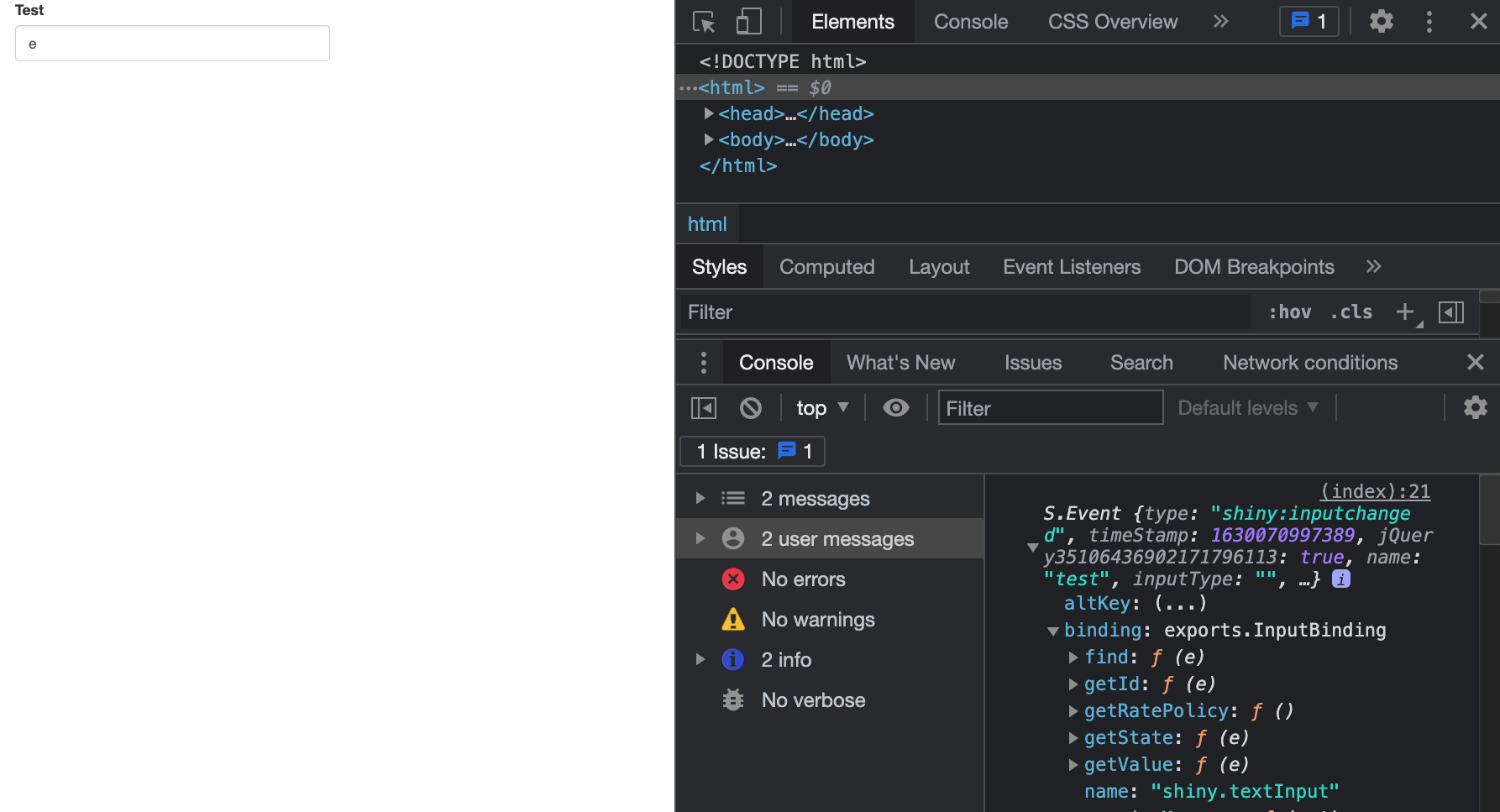
FIGURE 14.2: Inspect the input-changed event in the JS console.
Contrary to what is mentioned in the online documentation, inputType does not always have a value. In this case, an alternative, is to access the related input binding and extract its name, as illustrated by Figure 14.3 and in the following code:
$(document).on('shiny:inputchanged', function(event) {
Shiny.setInputValue(
'pleaseStayHome',
{
name: event.name,
value: event.value,
type: event.binding.name.split('.')[1]
}
);
});If you use this code in a custom Shiny template, it is possible that input bindings doesn’t have a name, which would thereby make event.binding.name.split('.')[1] crash, event.binding being undefined.
### RUN ###
# OSUICode::run_example(
# "shiny-events/get-input-changed-info",
# package = "OSUICode"
# )
### APP CODE ###
library(shiny)
ui <- fluidPage(
tags$script(
HTML("
$(document).on(
'shiny:inputchanged',
function(event) {
Shiny.setInputValue(
'last_changed',
{
name: event.name,
value: event.value,
type: event
.binding
.name
.split('.')[1]
}
);
});"
)),
textInput("test", "Test"),
verbatimTextOutput("last_changed")
)
server <- function(input, output) {
output$last_changed <- renderPrint(input$last_changed)
}
shinyApp(ui, server)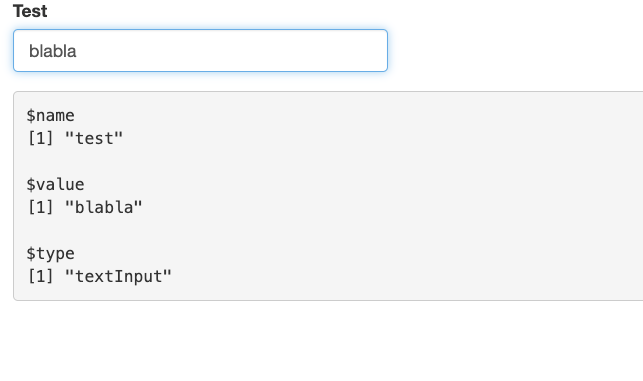
FIGURE 14.3: Extract input-changed event’s most relevant elements.
For the textInput(), the event is also fired when moving the mouse cursor with the keyboard arrows, which is a sort of false positive, since the value isn’t changed. However, as Shiny.setInputValue only sets a new value when the input value really changed (unless the priority is set to event), we avoid this edge case. As an exercise, you may try to add {priority: 'event'} to the above code.
$(document).on('shiny:inputchanged') is also cancellable, that is we may definitely prevent the input from changing its value, calling event.preventDefault();, as depicted in Figure 14.4.
### RUN ###
# OSUICode::run_example(
# "shiny-events/freeze-input-change",
# package = "OSUICode"
# )
### APP CODE ###
library(shiny)
ui <- fluidPage(
tags$script(
HTML("
$(document).on(
'shiny:inputchanged',
function(event) {
event.preventDefault();
});"
)),
textInput("test", "Test"),
verbatimTextOutput("val")
)
server <- function(input, output) {
output$val <- renderPrint(input$test)
}
shinyApp(ui, server)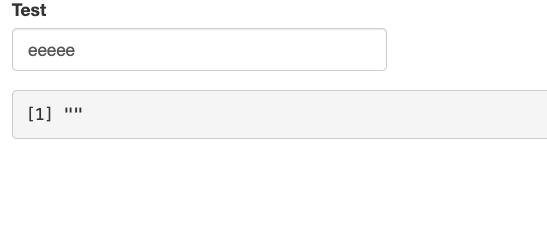
FIGURE 14.4: Cancel input update on the client.
14.1.3 Practical example
shinyMobile natively implements this feature that may be accessed with input$lastInputChanged.
### RUN ###
# OSUICode::run_example(
# "shiny-events/get-last-changed-shinyMobile",
# package = "OSUICode"
# )
### APP CODE ###
library(shiny)
library(shinyMobile)
shinyApp(
ui = f7Page(
title = "My app",
f7SingleLayout(
navbar = f7Navbar(
title = "Single Layout",
hairline = FALSE,
shadow = TRUE
),
toolbar = f7Toolbar(
position = "bottom",
f7Link(label = "Link 1", href = "https://www.google.com"),
f7Link(label = "Link 2", href = "https://www.google.com")
),
# main content,
f7Card(
f7Text(inputId = "text", label = "Text"),
f7Slider(
inputId = "range1",
label = "Range",
min = 0, max = 2,
value = 1,
step = 0.1
),
verbatimTextOutput("lastChanged")
)
)
),
server = function(input, output) {
output$lastChanged <- renderPrint(input$lastInputChanged)
}
)This approach has the advantage of not overloading the server part with complex logic.
14.1.4 About {shinylogs}
The shinylogs (Meyer and Perrier 2019) package developed by dreamRs provides this feature with much more advanced options, such as a history of past values, as demonstrated in Figure 14.5.
### RUN ###
# OSUICode::run_example(
# "shiny-events/get-last-changed-shinylogs",
# package = "OSUICode"
# )
### APP CODE ###
library(shiny)
library(shinylogs)
shinyApp(
ui = fluidPage(
numericInput("n", "n", 1),
sliderInput("s", "s", min = 0, max = 10, value = 5),
verbatimTextOutput("lastChanged")
),
server = function(input, output, session) {
# specific to shinylogs
track_usage(storage_mode = store_null())
output$lastChanged <- renderPrint({
input$`.shinylogs_lastInput`
})
}
)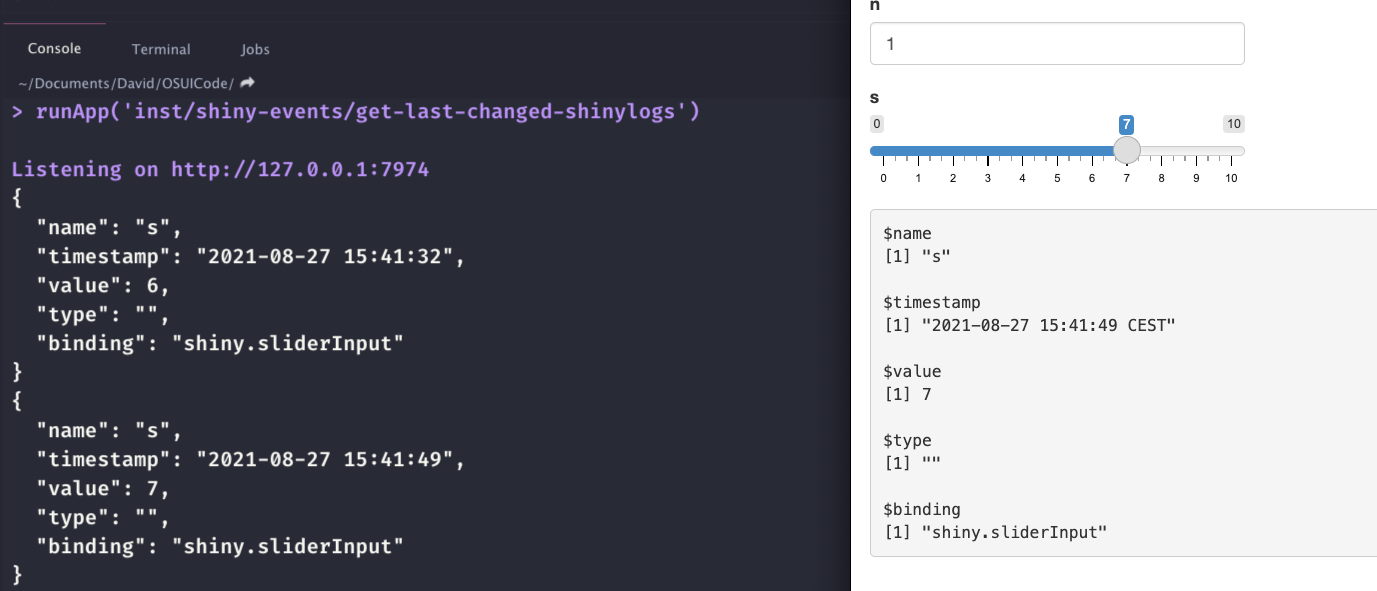
FIGURE 14.5: {shinylogs} allows real-time input tracking and storage for analytics purposes.
14.2 Custom overlay screens
If you ever designed corporate production apps, you probably faced this situation where clients wanted
a loading screen whenever a computation occurs or at the start.
To date, one of the most comprehensive alternatives is the waiter package.
It provides myriad options to significantly enhance the perceived performance of your app.
In the following, we’ll focus on the waiter_preloader() and waiter_on_busy() functions. How does this work?
14.2.1 Preloader
Under the hood, this feature relies on the shiny:idle event. When the app starts, shiny:idle is triggered just after shiny:connected and shiny:sessioninitialized. shiny:idle is also called each time a computation cycle is finished, that is each time an input is changed and the related output is re-rendered.
Whenever we call waiter_preloader(), an HTML overlay is added in the DOM. Moreover, this extra JS code ensures hiding the waiter when Shiny is ready:
window.ran = false;
$(document).on('shiny:idle', function(event){
if(!window.ran)
hide_waiter(id = null);
window.ran = true;
});As a security, window.ran prevents us from running this code twice. As an example, consider this app with
a slider input and a plot output. We simulated a delay of 3 s to produce the plot.
### RUN ###
# OSUICode::run_example(
# "shiny-events/waiter-on-load",
# package = "OSUICode"
# )
### APP CODE ###
library(shiny)
library(waiter)
ui <- fluidPage(
use_waiter(), # dependencies
# shows before anything else
waiter_preloader(spin_fading_circles()),
sliderInput("obs", "Number of observations:",
min = 0, max = 1000, value = 500
),
plotOutput("distPlot")
)
server <- function(input, output){
output$distPlot <- renderPlot({
Sys.sleep(3)
hist(rnorm(input$obs))
})
}
shinyApp(ui, server)Notice how the waiter correctly handles the plot processing time.
14.2.2 Load on busy
Similarly, the waiter_on_busy() exploits the shiny:idle and shiny:busy events. Each time an output is invalidated, shiny:busy is fired, which triggers the recalculation until the next shiny:idle event. The loader is shown as soon as Shiny is busy:
$(document).on('shiny:busy', function(event) {
show_waiter(
id = null,
html = ...,
color = ...
);
});and is hidden once Shiny is done:
$(document).on('shiny:idle', function(event) {
hide_waiter(null);
});### RUN ###
# OSUICode::run_example(
# "shiny-events/waiter-on-busy",
# package = "OSUICode"
# )
### APP CODE ###
library(shiny)
library(waiter)
ui <- fluidPage(
use_waiter(), # dependencies
waiter_on_busy(),
sliderInput("obs", "Number of observations:",
min = 0, max = 1000, value = 500
),
plotOutput("distPlot")
)
server <- function(input, output){
output$distPlot <- renderPlot({
Sys.sleep(3)
hist(rnorm(input$obs))
})
}
shinyApp(ui, server)